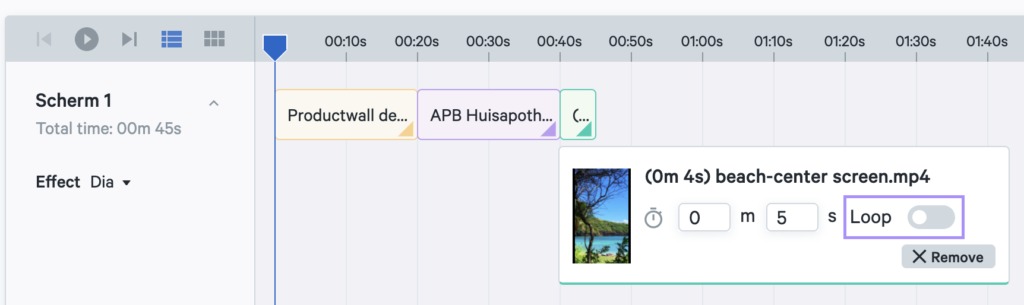How do I create a slideshow?
You create a presentation via Presentations > Slideshow > Create.
- Step 1: Enter the name of the presentation.
- Step 2: Create the different screens on which you want to play the slideshow by clicking on the plus sign. Choose the name and orientation: portrait (9:16) or landscape (16:9).
- Step 3: Select the product walls, pages or videos you want to use for the presentation, and assign them to the desired screens. You can also add these as hidden pages, which are used when you put the screen in interactive mode. These are not included in the running presentations, but you can call them up yourself when you want to show them to a patient.
- Step 4: Once you add the product walls, pages and videos, they are visible in the timeline of each screen. You can adjust the timing of the views by dragging the bars, or by clicking on the arrow at the bottom right and entering the number of minutes and seconds here.
- Step 5: Per screen you can choose an effect for the transition between the different product walls, pages and videos in the presentation. You can choose from “None”, “Slide”, “Blur” and “Zoom”.
- Step 6: You can use the play button to see how the presentation is displayed across the different screens, and how they move in relation to each other.
- Step 7: Add the corresponding tags, and if desired, change the options to share the product setups with your parent company or sharing groups.
Demo create slideshow:
Note: If a slideshow consists of only 1 video and the loop is not on, the presentation will stop after it has finished playing. If you still want the presentation to repeat, switch on the loop. If a presentation consists of more than 1 video, it will repeat automatically.